So you want to learn typing. Well, did you know you don’t need software. You just need to know where to put your fingers and which fingers to use for each key. It’s really that simple.
So where do I put my fingers?
On the keys of course. But there’s a special place known as the “Home Keys” where fingers should start and always gravitate back to as you learn typing.
The Home Keys are shown in white on the image below.
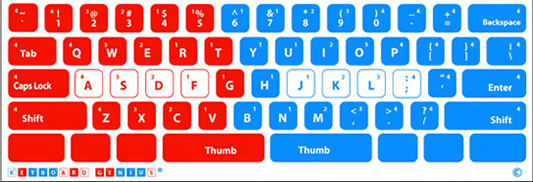 But which fingers do I use for each key?
But which fingers do I use for each key?
Good question. You’ll see from the above image that each key has a small number in either the top right or top left corner. This number represents which particular finger should be used to press each key. As follows:-
- Index Fingers – No 1
- Middle Fingers – No 2
- Wedding Fingers – No 3
- Pinky Fingers – No 4
What’s the Blue and Red all about?
You are paying attention. Blue represents the keys that should be pressed by right hand fingers. Red represents the keys that should be pressed by left hand fingers.
So what now?
So, you start on the Home Keys and follow the fingering. I told you it was simple.
I know what you’re thinking – but how can you remember all that – right?
Learn Typing with Keyboard Genius
 The image is available as a set of stickers that are easily applied to the keys on your keyboard. This means that every time you sit at your computer or desk top you are reminded where to put your fingers (on the home keys) and which finger to use for each key (1, 2, 3 or 4).
The image is available as a set of stickers that are easily applied to the keys on your keyboard. This means that every time you sit at your computer or desk top you are reminded where to put your fingers (on the home keys) and which finger to use for each key (1, 2, 3 or 4).
With practice, your fingers will soon get used to typing in the correct position, until typing becomes automatic – and you’ll wonder why you waited so long to learn to type correctly.
Learn Typing – it’s so simple, even adults will understand it!
Learn typing now – without software. Click on Home and About pages to find out more. Or click on Learn Typing Now to purchase online.
Thanks for reading and best of luck as you learn typing!
Jan Littlehales
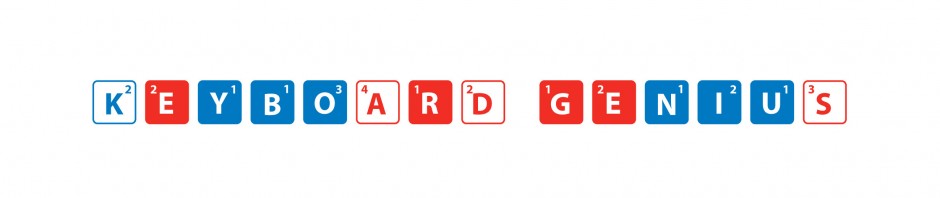


Love it, Jan!
You have a real knack for making everything you explain sound so easy! Great tips here, not just for anyone who wants to learn typing – but also for anyone wanting to improve their typing skills, to get faster or become more accurate.
Love the Keyboard Genius! It’s genius!
Lina
Thanks Lina – always great to get your feed back. Most things are easy when you break them down into bite sized pieces – and learning to type is no exception. 🙂
Hi Jan,
It’s worth investing time to learn typing. It’s like a bicycle. Once you learn, you won’t forget – and you can get things done faster. I agree about resting your fingers on those home keys. That’s important. Everything is accessible from the home keys.
David Moloney recently posted..Why Your First Sale is The Most Important
Thanks for feedback David. You are absolutely right – once you learn typing you will never forget how to do it. I’m guessing you’re already good at typing – great stuff 🙂
Thank goodness for electronic keyboards. If you want to learn typing now it is much easier today than it was when I went to school. All we had then were the mechanical typewriters. For some reason they put some of the most common letters under the weaker fingers so if you had to type pages with lots of A’s and S’s your little finger and ring finger would start feeling sore and tired pretty soon. Putting the seldom used J under one of the strongest fingers defies belief.
Wal Heinrich recently posted..Building A Granny Flat In Your Backyard For Granny
Hi Wal – Oh, I remember the mechanical typewriters. Clunk, clunk, click – the big clumsy handle to carriage return – and if you made a mistake it was a nightmare! May have to write an post about the
goodbad old days. Thanks for reminding me. 🙂Hello Jan,
Just reading this has reminded me of a lesson I had a couple of years ago which has taken me from 4 WPM to 10 [ little ] WPM !
Seriously, you’ve inspired me ……………Thankyou, I’ll work on this.
Cheers
Harry
Harry Lynn recently posted..SEAN RASMUSSEN’S ” LEARN AND EARN ” COMPETITION
Good to hear from you Harry – and glad I’ve inspired you!! I know you can do better than 10 wpm if you put your mind to it 🙂